About the Website Builder version 6 upgrade to Websites + Marketing
Website Builder version 6 has moved to Websites + Marketing! Your website is your home online, and we know that change can be difficult. That’s why we’ve prepared answers to your frequently asked questions, as well as advice on what's next and more. There’s lots to look forward to!
Websites + Marketing is intuitive and easy to use. Not only does your site look great on mobile, but you can use the GoDaddy app to make updates to your website on the go using your phone or your tablet.
In addition to building your website, you can manage social media accounts, business listings, and online appointments all from one central location.
Have more questions? During this transition, our award-winning
Looking for inspiration? Read our blog, listen to our podcasts Made Here or School of Hustle, and visit our YouTube channel including The Journey and Made in America.
Here are answers to some common questions:
- Why is Website Builder version 6 moving to Websites + Marketing?
- Will I get charged more?
- What if I have paid SSL or SEV as part of my plan?
- Where do I go to edit my site?
- How do I move my site content into the new site?
- Do my pictures and files move too?
- How do I add specialized sections?
- Where is my old site? What happens to it?
- What if I’m using another company for my domain name or my domain name is under a different login?
Why is Website Builder version 6 moving to Websites + Marketing?
One of the most important reasons is that Adobe announced in 2017 that their Flash player would no longer work after December 31, 2020. Since Website Builder version 6 used Flash components, you can't edit your website or perform other essential tasks.
Websites + Marketing has the latest features and security updates with new features being added all the time. People tell us they really appreciate being able to manage all of their social media, emails, listings, appointments and products from one central dashboard. Download the GoDaddy app for both Android and iOS phones and tablets to update your website from anywhere.
Will I get charged more?
No. Your pricing remains the same for the length of your current renewal term. At any time, you can change plans and pricing if you find you need more or fewer features.
What if I had paid SSL or SEV as part of my plan?
Long-term customers may have had SSL certificates or Search Engine Visibility (SEV) plans. We canceled those plans, if you had them, and replaced them with in-store credit.
There’s no need to pay twice for extra features that are now standard in your Websites + Marketing site. Even a free site includes SSL, and all paid plans let you improve your website’s search engine optimization (SEO) using our SEO tool.
Where do I go to edit my site?
After support for Flash ended on December 31, 2020, Website Builder version 6 Flash components stopped working. We automatically migrated your site for you into Websites + Marketing.
- Go to your GoDaddy product page.
- Scroll down, expand Websites + Marketing and select Manage next to your site.
- Select Edit Website to open your website builder.
- Your changes are saved automatically. Use Preview to see the results, and when you're ready to make the changes public, publish your site.
Text in text blocks have been copied over by page into the Importer. After you copy the text, this is a good time to update any out-of-date information.
Note: Text in special elements, such as tables, aren’t copied over. Manually copy the text from your old site and then switch tabs to your new site and paste it here.
- Select Importer.
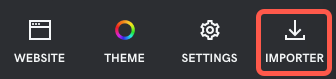
- Select the page that had your text from the menu.
- Find and select the text you want to copy. Selecting a block of text automatically copies it to your clipboard.
- Select the section in your new site. Paste the text (Ctrl/Cmd + V or right click + Paste) into the new location, either directly into the page or into the editor on the right.
How do I move my site content into the new site?
The Flash components that powered Website Builder version 6 stopped working on December 31, 2020.
Your content has been migrated into Websites + Marketing. As your business grows, you'll want to make updates then publish your new site.
We've already taken care of any pages that might require forwarding. We also designed the migration so there’s no interruption to being found on search engines. We recognize that SEO is a continuous effort, so we provide guidance to getting found online.
Available 24/7 are the Get Online series of articles to help you set up and publish your website and How-To video courses. Connect with like-minded people at one of our virtual events or in our Community. We have forums for your website editor, marketing tools like social and email marketing, and even a community if you want help marketing your business.
Do my pictures and files move too?
Files attached to your Website Builder V6 site are attached to your new Websites + Marketing site, and you can always add downloadable files or PDFs to your new Websites + Marketing site.
Pictures that are part of your Website Builder V6 site will migrate to your new Websites + Marketing site. However, you may have inserted images from a standalone photo album.
How do I add specialized sections?
Websites + Marketing has lots of specialized sections such as PDF viewers, price lists or menu sections for restaurants, real estate listings, code sections, Soundcloud audio tracks, etc.
Use the Contact Us section to show your address and location, hours, email, phone number and WhatsApp information. Customers can even submit a form, including attachments. When a customer completes the form, we scan it for viruses and malware and then it arrives to an email you designate.
Where is my old site? What happened to it?
Your website is still in My Account in your list of sites under Websites + Marketing.
- Go to your GoDaddy product page.
- Scroll down, expand Websites + Marketing and select Manage next to your site.
Your site may also be shown as one of the tiles at the top of your product page.
What if I’m using another company for my domain name or my domain name is under a different login?
We took care of updating the connections between sites and domains using the same login. But if you have a domain name using another company or your domain name is with GoDaddy but using a different login, you'll need to manually update the DNS records.
- Log in to the other site where your domain name is registered, and modify your DNS records. This is also the same process if you use two different GoDaddy accounts for your website builder and your domain name.
- Follow the prompts on your screen to update the A and CNAME Name, Value and TTL fields.
- Type: A Name: @ Value:
198.71.232.3 TTL: 3600 - Type: C Name: www Value: (your domain name here without www in front) TTL: 3600
After you have made changes to your DNS, be patient. It can take anywhere from a few minutes to a few hours for the changes to go through and your domain to start working.
Our