디지털 기프트 카드 추가
기프트 카드 링크를 설정하여 웹사이트에 삽입하면 사이트 방문자가 귀하에게서 디지털 기프트 카드를 구매할 수 있습니다. 기프트 카드는 매출 증대, 기존 고객의 참여 유도 또는 신규 고객 유치를 증대할 수 있습니다. 기프트 카드는 온라인에서 무료로 설정하여 판매할 수 있지만 신용 카드 결제 수수료를 지불해야 합니다.
필수: 시작하기 전에, 귀하의 Gift Up! 계정, Square 계정 또는 다른 결제 프로세서를 설정하세요.
- GoDaddy 제품 페이지 로 이동합니다.
- 아래로 스크롤하여 Websites + Marketing을 확장하고 사이트 옆에있는 관리를 선택합니다.
- 웹 사이트 편집 을 선택하여 웹 사이트 빌더를 엽니 다.
- 기프트 카드 구매 옵션을 추가할 페이지와 위치로 이동하여 상거래 섹션 유형을 사용하여 섹션을 추가하고 기프트 카드를 선택한 다음 추가를 선택합니다.
- Gift Card Settings(기프트 카드 설정)을 선택합니다.
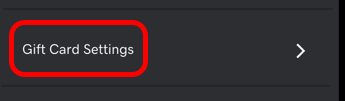
- 별도의 탭이나 창에서 Gift Up! 계정 또는 Square 계정으로 이동하여 로그인합니다.
- Gift Up!: 기프트 카드를 만들고 나면 Settings(설정)으로 이동하여 Get your checkout code/link(결제 코드/링크 받기)를 선택하고 링크 옆의 Copy(복사)를 선택합니다.
 참고: 고객이 Gift Up!에서 온라인으로 기프트 카드를 사용하려면, 고유한 5자 코드를 사용하여 귀하의 스토어에서 일치하는 쿠폰을 만들어야 합니다. Gift Up!에서 온라인에서 기프트 카드를 사용하는 방법에 대한 자세한 정보를 확인할 수 있습니다(특히 소규모 판매자의 경우 수동 접근법 #2 참조). 여기에서 기프트 카드를 대면하여 사용하는 방법을 확인할 수 있습니다. 기프트 카드 배송 및 기프트 카드 설정을 포함하여 Gift Up!의 가장 인기 있는 문서를 참조하세요.
참고: 고객이 Gift Up!에서 온라인으로 기프트 카드를 사용하려면, 고유한 5자 코드를 사용하여 귀하의 스토어에서 일치하는 쿠폰을 만들어야 합니다. Gift Up!에서 온라인에서 기프트 카드를 사용하는 방법에 대한 자세한 정보를 확인할 수 있습니다(특히 소규모 판매자의 경우 수동 접근법 #2 참조). 여기에서 기프트 카드를 대면하여 사용하는 방법을 확인할 수 있습니다. 기프트 카드 배송 및 기프트 카드 설정을 포함하여 Gift Up!의 가장 인기 있는 문서를 참조하세요. - Square: 왼쪽 메뉴에서 항목 및 서비스 아래에 있는 기프트 카드를 선택하고 안내에 따라 진행하세요. Square 대시보드에서 Sell eGift Cards Online(온라인에서 eGift 카드 판매)이 켜져 있는지 확인합니다. Square 대시보드에서 디지털 기프트 카드 URL을 복사합니다. 문제가 있는 경우 Square 도움말 문서(또는 동영상을 시청하거나 앱에서 설정)와 Square FAQ를 참조하세요.
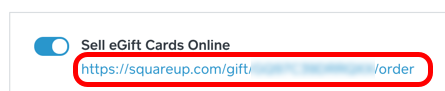
- Websites + Marketing 사이트로 돌아온 후에 복사한 URL을 기프트 카드 URL 필드에 붙여넣습니다.
- 섹션 설정의 나머지 부분을 편집하고 완료를 선택합니다.
- 변경 사항을 적용하려면 사이트를 게시합니다.
상세 정보
- 온라인 스토어를 위한 온라인 결제는 물론 오프라인 결제 옵션을 설정해야 합니다.