복구 이메일 주소 추가하기
내 Professional Email 설정하기 시리즈 2단계.
암호를 잊어버린 경우 암호 재설정 이메일이 복구 이메일 주소로 전송될 수 있습니다.
새 계정인 경우에는 웹메일에 처음 로그인했을 때 복구 이메일을 추가하세요. 이미 계정을 설정한 경우 이메일 및 Office 대시보드에서 복구 이메일을 추가하거나 업데이트하세요.
신규 계정: 웹메일에서 복구 이메일 추가
- 이메일 계정을 방금 만든 경우 Email on the Web(웹용 이메일), Sign In(로그인)을 차례로 선택합니다. (브라우저를 닫은 경우 웹메일로 이동합니다.)
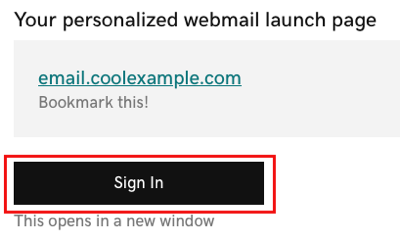
- 이메일 주소와 암호로 로그인합니다.
- 복구 이메일을 입력한 다음 저장 및 계속을 선택합니다. 받은 편지함이 열립니다.
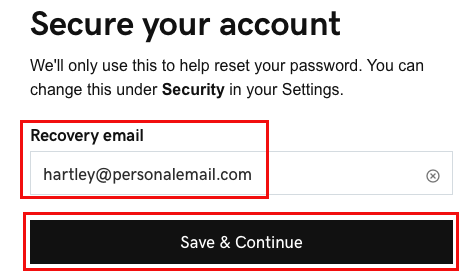
복구 암호를 사용하여 이메일 계정을 성공적으로 복구했으며 웹메일에 로그인했습니다. 필요에 따라 암호를 재설정할 수 있습니다. 5단계로 건너뛰기하여 귀하의 이메일을 데스크톱 또는 모바일 앱에 추가하십시오.
기존 계정: 이메일 및 Office 대시보드에서 복구 이메일 추가
- 이메일 & Office 대시 보드 (GoDaddy 사용자 이름 및 암호 사용).
- Professional Email 또는 Professional Email powered by Titan 계정 옆에 있는 관리를 선택합니다.
- Account information(계정 정보) 옆의 Edit(편집)를 선택합니다.
- 복구 이메일을 입력합니다.
- 저장을 선택합니다.
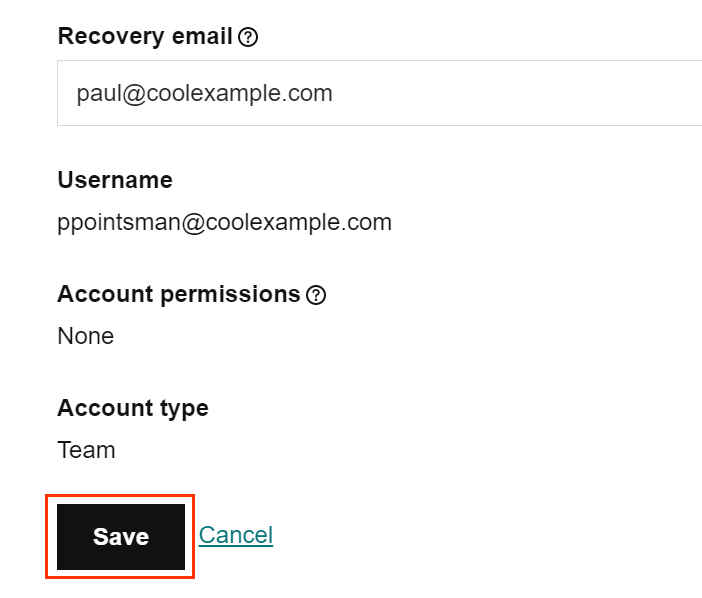
귀하의 Professional Email 또는 Professional Email powered by Titan 계정은 안전하며 필요에 따라 암호를 재설정할 수 있습니다.