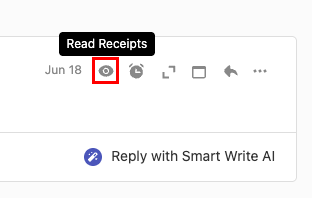이메일 추적 켜기 또는 끄기
수신자가 이메일을 열 때 실시간 알림 (수신 확인이라고도 함)을 받으려면 이메일 추적을 활성화하거나 비활성화합니다. 기본적으로 이메일 추적은 보내는 모든 이메일에 대해 활성화됩니다.
참고 : 이 기능은 Pro Plus, Premium 및 Ultra 플랜에서만 사용할 수 있습니다. 내 이메일 플랜 업그레이드
보낸 모든 이메일에 대해 이메일 추적을 켤지 아니면 개별 이메일에 대해 켤 지에 따라 탭을 선택합니다.
보내는 모든 이메일에 대해 이메일 추적을 켜거나 끕니다.
- 웹 메일 에 로그인합니다. Professional Email powered by Titan 주소와 암호를 사용합니다 (GoDaddy 사용자 이름과 암호는 여기에서 사용할 수 없음).
- 오른쪽 상단에서
 설정 , 기본 설정 .
설정 , 기본 설정 . - 가장 왼쪽에서 추적을 선택합니다.
- 이메일 추적 에서 모든 이메일에 대해 기본적으로 추적 켜기 옆의 확인란을 선택하거나 선택 취소합니다.
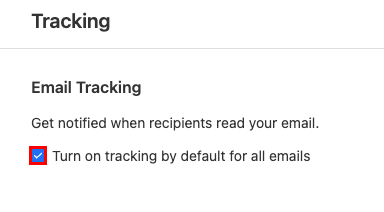
보낸 모든 이메일에 대한 이메일 추적 알림을 보려면받은 편지함의 오른쪽 상단에서![]() 영수증을 읽습니다 .
영수증을 읽습니다 .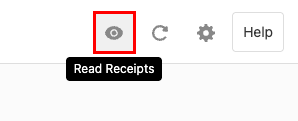
특정 이메일에 대해 이메일 추적을 켜거나 끕니다.
- 웹 메일 에 로그인합니다. Professional Email powered by Titan 주소와 암호를 사용합니다 (GoDaddy 사용자 이름과 암호는 여기에서 사용할 수 없음).
- 왼쪽 상단에서 새 이메일을 선택합니다.
- 제목 줄에서 Track을 찾습니다. 기본적으로 추적이 선택되고 이메일 추적이 활성화됩니다. 비활성화하려면 추적을 선택합니다.
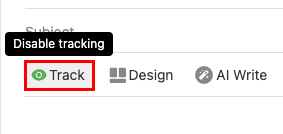
특정 이메일을 읽었는지 확인하려면 메시지의 오른쪽 상단에서![]() 영수증을 읽습니다 .
영수증을 읽습니다 .