사용자 지정 비디오 만들기
이미지는 텍스트를 생생하게 만들고 비디오는 이미지를 생생하게 만듭니다. Vimeo에서 비디오 클립, 이미지 및 텍스트를 사용하여 웹 사이트에 흥미를 더하는 맞춤형 비디오를 만듭니다.
- GoDaddy 제품 페이지 로 이동합니다.
- 아래로 스크롤하여 Websites + Marketing을 확장하고 사이트 옆에있는 관리를 선택합니다.
- 웹 사이트 편집 을 선택하여 웹 사이트 빌더를 엽니 다.
- 섹션을 추가하거나 콘텐츠, 소개, 정보 또는 헤더 섹션 (홈페이지의 첫 번째 섹션)과 같이 비디오를 사용하는 기존 섹션을 선택합니다. 일부 섹션에서는 특정 레이아웃 만 비디오를 허용합니다.
- 비디오를 선택하고 오른쪽 패널에서 비디오 업로드, 선택 또는 만들기가 선택되어 있는지 확인합니다. 그런 다음 비디오 변경을 선택합니다.
- 미디어 라이브러리의 라이브러리에 추가 아래에서 Vimeo로 비디오 만들기 옆의 만들기를 선택합니다. 비디오를 사용자 지정하기 위해 Vimeo로 이동합니다.
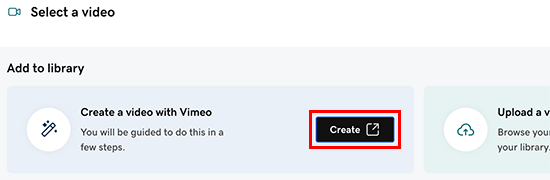
- 템플릿에서 또는 처음부터 시작하여 단계에 따라 비디오를 만듭니다. 단어, 이미지, 비디오 클립, 음악 등을 추가합니다. 일부 기능은 유료 Pro 또는 Business Vimeo 계정으로 업그레이드해야 할 수 있습니다.
- 완료되면 저장을 선택합니다.
- 비디오 미리보기를 본 후 편집을 선택하여 변경하거나 완료 한 경우 GoDaddy에 저장을 선택합니다.
- 새 비디오가 미디어 라이브러리에 추가되고 비디오가 생성되었음을 확인하는 이메일이 전송됩니다.
- 미디어 라이브러리에서 새 비디오를 선택한 다음 삽입을 선택합니다.
- 작업하는 동안 변경 내용이 자동으로 저장됩니다. 미리보기를 사용하여 결과를 확인하고 변경 내용을 공개 할 준비가되면 사이트를 게시합니다 .
참고 : 헤더 비디오는 사운드없이 재생됩니다. 헤더에 동영상을 추가하는 방법 과 헤더 동영상의 모범 사례 에 대해 자세히 알아보세요.
상세 정보
- Vimeo와 GoDaddy 사이의 파트너십 및 자신만의 비디오를 업로드할 수 있는 방법에 대해 알아보세요.
- 추가 비디오를 업로드하고, 비디오를 편집하고, 비디오 플레이어 설정을 구성하려면 귀하의 GoDaddy 계정을 Vimeo에 연결합니다.